# The Ultimate Beginner’s Guide to Firmware Flashing Software
Firmware flashing software plays a crucial role in updating, restoring, or modifying the internal programming of electronic devices. Whether you’re looking to unlock new features, fix bugs, or restore functionality to a bricked device, understanding how to use firmware flashing tools is an essential skill in today’s tech-driven world.
## Table of Contents
– [Understanding Firmware Basics](#understanding-firmware-basics)
– [What is Firmware Flashing Software?](#what-is-firmware-flashing-software)
– [Popular Firmware Flashing Tools](#popular-firmware-flashing-tools)
– [Prerequisites for Firmware Flashing](#prerequisites-for-firmware-flashing)
– [Step-by-Step Flashing Process](#step-by-step-flashing-process)
– [Common Firmware Flashing Errors](#common-firmware-flashing-errors)
– [Safety Precautions When Flashing Firmware](#safety-precautions-when-flashing-firmware)
– [Device-Specific Flashing Guides](#device-specific-flashing-guides)
– [Custom Firmware Benefits and Risks](#custom-firmware-benefits-and-risks)
– [Firmware Flashing Software for Different Platforms](#firmware-flashing-software-for-different-platforms)
– [Troubleshooting Firmware Issues](#troubleshooting-firmware-issues)
– [Future of Firmware Flashing](#future-of-firmware-flashing)
Understanding Firmware Basics
Before diving into firmware flashing software, it’s essential to understand what firmware actually is. Firmware is a specific type of software that provides low-level control for a device’s specific hardware. It’s essentially the “middle-man” between the hardware components and the operating system.
Unlike regular software applications that run on top of an operating system, firmware is embedded directly into a device’s hardware, typically stored in non-volatile memory such as flash memory, EEPROM, or ROM. This permanent or semi-permanent nature means firmware remains intact even when the device is powered off.
Different types of devices rely on firmware for various functions:
- Smartphones and tablets use firmware to initialize hardware and load the operating system
- Routers utilize firmware to manage network traffic and security protocols
- Smart TVs employ firmware to control hardware functions and user interfaces
- Gaming consoles depend on firmware for system operations and security
- IoT devices use firmware to control specialized functions and connectivity
Firmware updates are released by manufacturers to improve performance, add new features, fix bugs, or address security vulnerabilities. Understanding this foundation is crucial before attempting to use any firmware flashing software.
What is Firmware Flashing Software?
Firmware flashing software refers to specialized tools that write new firmware directly to a device’s internal memory. These tools facilitate the process of updating, replacing, or modifying the existing firmware on electronic devices.
Core Functions of Firmware Flashing Software
The primary capabilities of firmware flashing software include:
- Reading the current firmware from a device
- Writing new firmware to a device’s memory
- Verifying successful installation through checksums
- Creating backups of existing firmware
- Restoring previously backed-up firmware
- Providing recovery options for failed flashes
Firmware flashing software works by establishing a direct communication channel with a device’s storage chips, bypassing the normal operating system interfaces. This low-level access allows the flashing tool to directly manipulate the firmware storage area, which is typically protected during normal operation.
Understanding the significance of firmware flashing software is crucial – these tools essentially rewrite the fundamental instructions that control how a device operates. This power comes with considerable responsibility, as improper usage can render devices inoperable or “bricked.”
Types of Firmware Flashing Software
Firmware flashing software comes in several varieties based on their target devices and capabilities:
- Universal flashers: Tools like Flashtool or SP Flash Tool that work across multiple device models
- Manufacturer-specific tools: Official software like Samsung Odin or HTC’s RUU designed for specific brands
- Device-specific flashers: Specialized tools for particular device categories like router firmware utilities
- Open-source flashing tools: Community-developed options like fastboot or Heimdall
Each type has its own interface, capabilities, and compatibility considerations that users must understand before proceeding with firmware modifications.
Popular Firmware Flashing Tools
The firmware flashing software ecosystem includes numerous tools, each specialized for different devices or platforms. Here’s an overview of the most widely used options:
Mobile Device Flashing Tools
- Odin: Samsung’s proprietary flashing tool for Galaxy devices that allows flashing of official firmware packages
- SP Flash Tool: MediaTek’s official tool for flashing firmware to devices using MediaTek chipsets
- Mi Flash Tool: Xiaomi’s official utility for flashing firmware to Mi devices
- ADB and Fastboot: Google’s Android Debug Bridge utilities that allow firmware flashing on most Android devices
- iTunes: Apple’s software that handles firmware restoration for iOS devices
Router and Networking Device Flashers
- DD-WRT Firmware Flasher: Web-based utility for installing the popular DD-WRT custom router firmware
- OpenWrt Firmware Installer: Tool for flashing OpenWrt to compatible networking devices
- TFTP Servers: Used for flashing firmware to network devices in recovery mode
Embedded Systems and IoT Flashing Tools
- ESPTool: Command-line utility for flashing ESP8266 and ESP32 microcontrollers
- STM32 Flash Loader: Official tool for STM32 microcontroller firmware flashing
- Arduino IDE: Includes built-in functionality for flashing firmware to Arduino boards
General Purpose and BIOS Flashing Tools
- Flashrom: Versatile open-source firmware flashing utility for various device types
- AFUDOS/AFUWIN: ASUS utilities for BIOS flashing
- Q-Flash: Gigabyte’s BIOS update utility
- M-Flash: MSI’s built-in BIOS update tool
When selecting firmware flashing software, compatibility with your specific device model is the most critical factor. Using incompatible flashing tools can result in permanent damage to your device, so always verify compatibility before proceeding.
Prerequisites for Firmware Flashing
Before using any firmware flashing software, you must ensure you have the proper setup and preparation. This careful groundwork will significantly reduce the risk of errors during the flashing process.
Hardware Requirements
The physical components needed for successful firmware flashing include:
- Stable power source: Uninterrupted power is critical during flashing to prevent bricking
- Compatible connection cables: High-quality USB cables or specific connectors required by your device
- Proper computer ports: Some devices require specific ports (like USB 2.0 vs. 3.0) for reliable flashing
- Device-specific hardware: Some devices may need special adapters or JTAG interfaces
Software Preparation
Essential software components and preparations include:
- Device drivers: Install all necessary device drivers for proper recognition by your computer
- Firmware flashing software: Download the correct version of the flashing tool for your device
- Firmware files: Obtain the correct firmware package from official sources when possible
- Backup software: Tools to create complete backups before attempting to flash
Device Preparation
Before initiating the flashing process, prepare your device by:
- Backing up important data: Firmware flashing often erases all user data
- Charging the device: Ensure battery levels are at least 50% for mobile devices
- Disabling security features: Turn off features like Find My iPhone, Factory Reset Protection, etc.
- Enabling developer options: For Android devices, enable USB debugging and OEM unlocking
Knowledge Requirements
Users should possess or acquire the following knowledge before attempting firmware flashing:
- Understanding of your device’s recovery mode and how to access it
- Familiarity with command-line interfaces if using tools like fastboot or ADB
- Knowledge of device-specific terminology and processes
- Awareness of warranty implications (flashing usually voids warranties)
Taking the time to properly prepare for firmware flashing will significantly reduce the risk of errors and increase your chances of a successful outcome.
Step-by-Step Flashing Process
The firmware flashing process varies somewhat depending on the device and flashing tool, but most follow a similar general workflow. Here’s a comprehensive guide to the typical firmware flashing procedure:
1. Preparation Phase
- Download the correct firmware file for your exact device model and variant
- Install the appropriate firmware flashing software for your device
- Create a complete backup of your device’s data and current firmware
- Disable any antivirus software temporarily (they often interfere with flashing tools)
- Connect your device using the appropriate cable and port
2. Device Setup Phase
- Power off your device completely
- Boot into the appropriate mode (recovery, download, fastboot, or DFU mode depending on device)
- Verify your computer recognizes the device in this special mode
- For some devices, unlock the bootloader if required (note: this usually wipes all data)
3. Flashing Software Configuration
- Launch the firmware flashing software with administrator privileges
- Configure any necessary settings (port selection, flash mode, etc.)
- Load or select the firmware file within the flashing tool
- Verify all settings before proceeding (incorrect settings can brick devices)
4. Flashing Process
- Initiate the flashing process through the software interface
- Monitor the progress indicators (do not disconnect during this phase)
- Wait for the verification step to complete (most tools verify the flashed data)
- Look for successful completion messages before proceeding
5. Post-Flashing Procedures
- Safely disconnect the device once flashing is complete
- For mobile devices, perform a factory reset if recommended
- Boot the device normally to verify successful firmware installation
- Restore your data from backups if applicable
- Verify all device functions work correctly with the new firmware
Example: Flashing Android Firmware Using SP Flash Tool
Here’s a specific example for MediaTek devices:
- Download the scatter file and firmware package for your device
- Launch SP Flash Tool as administrator
- Click the “Scatter-loading” button and select your device’s scatter file
- Choose the appropriate Download Mode (typically “Download Only”)
- Select which partitions to flash (or use “Download All”)
- Click “Download” to begin the flashing process
- Connect your powered-off device while holding the volume down button
- Wait for the green circle indicating successful completion
- Disconnect your device and power it on normally
Remember that each device and flashing tool combination will have specific requirements and steps. Always follow guides tailored to your exact device model for best results.
Common Firmware Flashing Errors
Despite careful preparation, users may encounter various errors during the firmware flashing process. Understanding these common issues and their solutions can help you recover from problems quickly.
Connection Errors
- Device not detected: Usually caused by driver issues, cable problems, or incorrect device mode
- Connection timeout: Often results from unstable connections or incompatible USB ports
- Authentication failed: Typically occurs when security features are still enabled on the device
Solutions: Try different USB ports (especially USB 2.0 ports for older devices), reinstall drivers, use high-quality cables, and ensure the device is in the correct mode for flashing.
Firmware File Errors
- Invalid firmware file: Occurs with corrupted downloads or incompatible firmware
- Checksum mismatch: Indicates the firmware file is damaged or incomplete
- Unsupported firmware version: Appears when trying to flash incompatible firmware
Solutions: Re-download firmware from official sources, verify checksums before flashing, and ensure you’re using firmware designed specifically for your exact device model and variant.
Flashing Process Errors
- Flash failed: General error when the flashing process cannot complete
- Verification failed: Occurs when the written data doesn’t match the source file
- Write protection error: Happens when firmware storage is locked or protected
Solutions: Ensure sufficient battery power, disable write protection if possible, try alternative flashing methods, or use recovery modes specific to your device.
Post-Flash Boot Issues
- Boot loop: Device repeatedly restarts without fully booting
- Stuck on logo: Device freezes during the startup process
- No boot: Device won’t power on at all after flashing
Solutions: Try factory reset through recovery mode, flash stock firmware, or use emergency download modes specific to your device manufacturer.
Error Code Reference Table
Many flashing tools provide specific error codes. Here are some common ones you might encounter:
- Error 7: Typically indicates incompatible firmware for your specific device variant
- Error 1603: Often seen in Windows-based flashers, usually indicates permission issues
- S.LST Error: Common in SP Flash Tool, indicates scatter file problems
- FAIL! (Auth): Seen in Odin, indicates authorization/verification failure
- FAILED (Remote: unknown command): Common in Fastboot, indicates command compatibility issues
When encountering persistent errors, search for your specific error code along with your device model for the most relevant troubleshooting steps.
Safety Precautions When Flashing Firmware
Firmware flashing carries inherent risks that can potentially render your device unusable. Following these safety precautions will help minimize these risks:
Before Flashing
- Research thoroughly: Understand the specific flashing process for your exact device model
- Verify firmware authenticity: Only use firmware from official or highly trusted sources
- Create comprehensive backups: Back up all data, and if possible, create a full firmware backup
- Check battery levels: Ensure devices have at least 50% battery charge before starting
- Prepare recovery options: Know how to access recovery modes specific to your device
During the Flashing Process
- Maintain power stability: Use surge protectors and avoid flashing during storms or power fluctuations
- Ensure physical stability: Keep cables securely connected and devices stationary
- Avoid interruptions: Do not use the computer for other intensive tasks during flashing
- Follow progress indicators: Never disconnect devices until the process completes 100%
- Be patient: Some flashing procedures may take significant time to complete
Device-Specific Safety Considerations
- Smartphones: Always maintain the ability to return to stock firmware
- Routers: Keep a backup router available in case of bricking
- Smart Home Devices: Consider how firmware changes might affect your entire ecosystem
- Critical Equipment: Never flash firmware on mission-critical devices without proper testing
Emergency Recovery Preparation
Before flashing, prepare for worst-case scenarios by:
- Researching your device’s emergency download mode (EDL, Download Mode, DFU, etc.)
- Keeping recovery firmware packages readily available
- Understanding hardware recovery options like JTAG if applicable
- Having access to a second device for researching recovery steps
Remember that firmware flashing always carries some risk, no matter how carefully you proceed. Never flash critical devices unless you’re prepared to replace them if something goes wrong.
Device-Specific Flashing Guides
Different device categories require specific approaches to firmware flashing. Here’s a breakdown of flashing procedures for various device types:
Android Smartphones and Tablets
Android devices typically use one of several flashing methods:
- Fastboot Method:
- Boot device into fastboot mode (typically power + volume down)
- Connect to computer via USB
- Use commands like “fastboot flash partition filename.img”
- Works with most Google, Motorola, and stock Android devices
- Odin Method (Samsung):
- Boot device into Download Mode (typically power + volume down + home)
- Launch Odin on PC and connect device
- Load appropriate firmware files into correct sections (BL, AP, CP, CSC)
- Click Start and wait for “PASS!” message
- SP Flash Tool (MediaTek):
- Load scatter file in SP Flash Tool
- Select download-only mode
- Click Download and connect powered-off device
- Wait for green circle indicating success
iOS Devices (iPhone, iPad)
Apple restricts firmware flashing to official channels:
- Download IPSW firmware file from Apple
- Connect device to computer running iTunes or Finder
- Enter recovery mode on the device
- Hold Shift (Windows) or Option (Mac) while clicking Restore
- Select the IPSW file and follow prompts
Wireless Routers and Networking Equipment
Router firmware flashing typically follows these steps:
- Download appropriate firmware file (stock or custom like DD-WRT)
- Access router’s web interface (typically 192.168.1.1 or 192.168.0.1)
- Navigate to firmware/update section
- Upload firmware file and confirm installation
- Wait for router to reboot (usually 3-5 minutes)
Smart Home Devices
These often have manufacturer-specific methods:
- Some use mobile apps with built-in update functionality
- Others require direct connections to computers via USB
- Many newer devices support OTA (over-the-air) updates exclusively
Development Boards and Microcontrollers
Flashing procedures for development hardware:
- Arduino:
- Connect board via USB
- Select correct board and port in Arduino IDE
- Use “Upload” to flash firmware
- ESP8266/ESP32:
- Connect board in flash mode (usually holding GPIO0 low during reset)
- Use ESPTool or Arduino IDE with ESP core
- Flash with appropriate parameters for your board
Always refer to device-specific documentation for the most accurate flashing procedures, as methods can vary significantly even within the same device category.
Custom Firmware Benefits and Risks
Beyond official firmware updates, many devices support custom or third-party firmware that can dramatically alter functionality. Understanding the advantages and potential pitfalls is essential before making this decision.
Benefits of Custom Firmware
- Extended functionality: Unlocks features not available in stock firmware
- Continued updates: Provides updates for devices no longer supported by manufacturers
- Performance improvements: Often optimizes performance beyond stock capabilities
- Enhanced customization: Offers greater control over device appearance and behavior
- Removed limitations: Eliminates artificial restrictions imposed by manufacturers
- Privacy enhancements: Many custom firmwares reduce tracking and telemetry
Risks and Drawbacks
- Warranty voiding: Almost always invalidates manufacturer warranty
- Bricking potential: Higher risk of rendering devices unusable
- Security concerns: May introduce vulnerabilities if not from trusted sources
- Functionality loss: Some features may work poorly or not at all (cameras, proprietary features)
- Stability issues: May experience more crashes or unexpected behavior
- Update complications: More complex update procedures than official channels
Popular Custom Firmware Options
Several well-established custom firmware projects have gained popularity:
- LineageOS: Android-based OS for smartphones, focused on privacy and longevity
- DD-WRT: Feature-rich replacement firmware for wireless routers
- OpenWrt: Linux-based router firmware emphasizing customization
- Tasmota: Alternative firmware for ESP8266 smart home devices
- Magic Lantern: Enhanced firmware for Canon DSLR cameras
- CFW: Custom firmware options for gaming consoles (with varying legality)
Making an Informed Decision
Before installing custom firmware, consider:
- Researching the reputation and track record of the custom firmware project
- Checking compatibility with your exact device model and hardware version
- Understanding which features may be gained or lost
- Assessing your technical ability to handle potential issues
- Evaluating the active community support around the firmware
Custom firmware can breathe new life into aging devices or unlock powerful capabilities, but always approach with caution and thorough research.
Firmware Flashing Software for Different Platforms
Firmware flashing software is available across various operating systems. Here’s what you need to know about platform-specific options:
Windows-Based Flashing Tools
Windows offers the widest selection of firmware flashing software:
- Advantages:
- Most manufacturer tools are Windows-compatible
- Extensive driver support for various devices
- User-friendly graphical interfaces
- Popular Windows Flashing Tools:
- Odin (Samsung devices)
- SP Flash Tool (MediaTek devices)
- Intel Flash Programming Tool (Intel devices)
- Mi Flash Tool (Xiaomi devices)
- NVFlash (NVIDIA graphics cards)
- Considerations: Different Windows versions may have compatibility issues with certain tools; running as administrator is typically required
macOS Flashing Options
Apple’s macOS has more limited but growing firmware flashing options:
- Advantages:
- Native support for iOS device firmware restoration
- Excellent terminal-based tools support
- Popular macOS Flashing Tools:
- Finder/iTunes (iOS devices)
- Heimdall (Samsung devices)
- PlatformIO (development boards)
- JodinX (web-based Odin alternative)
- ESP flashing tools (ESP8266/ESP32)
- Limitations: Many manufacturer-specific tools lack macOS versions, often requiring workarounds or virtualization
Linux Flashing Solutions
Linux provides powerful command-line flashing capabilities:
- Advantages:
- Excellent for scripting and automation
- Strong support for open-source flashing tools
- Often better for low-level device access
- Popular Linux Flashing Tools:
- Fastboot and ADB (Android devices)
- Heimdall (Samsung devices)
- Flashrom (BIOS/firmware chips)
- avrdude (AVR microcontrollers)
- OpenOCD (JTAG-based flashing)
- Considerations: Typically requires more technical knowledge but offers greater flexibility and control
Cross-Platform Solutions
Some flashing tools work across multiple operating systems:
- Web-based tools: Some flashing operations can be performed through browser interfaces
- Java-based flashers: Platform-independent options like JFlashTool
- Electron-based applications: Modern tools built on cross-platform frameworks
When selecting firmware flashing software, consider your comfort level with the operating system and the specific requirements of your device. Some devices may require particular operating systems for flashing, while others offer flexibility across platforms.
Troubleshooting Firmware Issues
Even successful firmware flashes can sometimes lead to unexpected issues. Here’s how to diagnose and resolve common post-flashing problems:
Device Won’t Boot After Flashing
If your device fails to start after firmware installation:
- Force restart: Try long-pressing power buttons or specific button combinations
- Battery pull: For devices with removable batteries, remove and reinsert after 30 seconds
- Recovery mode: Boot into recovery mode and attempt factory reset
- Emergency download mode: Access EDL, download mode, or DFU to reflash
- Check connections: Ensure any loose cables or components are properly seated
Performance Issues After Flashing
If your device runs poorly after a successful flash:
- Cache clearing: Clear system cache through recovery mode
- Factory reset: Perform a clean reset after flashing
- Background processes: Check for runaway processes consuming resources
- Incompatible apps: Some applications may not work with new firmware
- Firmware mismatch: Verify you flashed the correct version for your hardware
Functionality Loss
When specific features stop working after flashing:
- Driver reinstallation: Some components may need drivers reinstalled
- Partition verification: Ensure all required partitions were flashed correctly
- Feature compatibility: Check if the feature is supported in the new firmware
- Calibration: Some sensors may need recalibration after flashing
Connectivity Problems
For Wi-Fi, Bluetooth, or cellular connectivity issues:
- Radio calibration: Reset network settings
- Modem firmware: Verify correct modem/baseband firmware was flashed
- SIM recognition: Re-seat SIM cards or test with alternative SIMs
- Antenna connections: Check internal antenna connections if possible
Advanced Recovery Techniques
When standard troubleshooting fails, consider these more advanced approaches:
- ISP/JTAG flashing: Direct connection to circuit board programming interfaces
- Partition-by-partition restoration: Selectively flash only problematic components
- Alternative firmware versions: Try older or newer firmware versions
- Community support: Seek help from device-specific forums and communities
Remember that persistent issues after multiple recovery attempts may indicate hardware damage that occurred during flashing. In such cases, professional repair services may be your only recourse.
Future of Firmware Flashing
The landscape of firmware flashing software continues to evolve as technology advances. Understanding these trends can help you prepare for future developments in this field:
Emerging Trends in Firmware Flashing
- OTA dominance: Over-the-air updates becoming the standard, reducing manual flashing needs
- Increased security measures: More sophisticated verification and encryption in firmware packages
- Containerized firmware: Modular firmware components that can be updated independently
- Cross-device ecosystems: Unified firmware platforms across multiple device categories
- AI-optimized firmware: Custom firmware that adapts to user behavior patterns
Challenges and Opportunities
The firmware flashing landscape faces several challenges and opportunities:
- Security vs. openness: Balancing device security against user freedom to modify
- Right to repair: Growing movements advocating for user access to firmware
- Standardization efforts: Potential for more universal flashing protocols
- Environmental impact: Firmware updates extending device lifespans
- Regulatory considerations: Increasing oversight of firmware security and privacy
Skills for the Future
To stay relevant in firmware flashing, consider developing these skills:
- Understanding of secure boot mechanisms and cryptographic verification
- Familiarity with cloud-based firmware deployment systems
- Knowledge of firmware analysis and reverse engineering
- Experience with containerization and modular software systems
- Awareness of regulatory compliance requirements for firmware
As devices become more interconnected and software-defined, the ability to understand and work with firmware will remain valuable. While methods may change, the fundamental skills of careful preparation, thorough research, and methodical execution will continue to be essential for successful firmware management.
Conclusion
Firmware flashing software serves as a critical tool in the modern tech ecosystem, enabling device updates, customization, and recovery. Throughout this guide, we’ve explored the fundamentals of firmware, the various tools available across platforms, step-by-step flashing processes, and troubleshooting techniques.
Whether you’re looking to update a router with the latest security patches, customize your smartphone with alternative firmware, or rescue a bricked device, understanding firmware flashing software is an invaluable skill. The process requires careful preparation, attention to detail, and respect for the potential risks involved.
As technology continues to evolve, firmware flashing tools and techniques will adapt alongside it. By building a solid foundation of knowledge and approaching the process methodically, you’ll be well-equipped to handle current and future firmware management challenges across all your devices.
Remember that successful firmware flashing is about more than just following steps—it’s about understanding the underlying principles, respecting the risks, and knowing when to seek additional help. With the comprehensive information provided in this guide, you’re now better prepared to navigate the world of firmware flashing software with confidence.